How to Use Multi-Tier Supply Chain Mapping in svEye
.png)
The Multi-Tier Supply Chain Mapping feature lets you visualize and explore the extended supplier networks of selected companies or brands. Follow these steps to unlock a complete view of upstream dependencies and risks:

Step 1: Start a New Search
- Go to New Search in the main navigation.
- In the Entities section, type the name of a company or brand.
- Look for the small multi-tier icon next to companies that have supply chain mapping available.

Step 2: Enable Multi-Tier Supply Chain Mapping
- Select the company you want to analyze.
- Tick the checkbox Multi-tier supply chain mapping to include supplier networks in your results.
- Adjust the date range to define the period of events you want to track.
- Click Run to generate results.


Step 3: Open the Multi-Tier Tab in Results
- In the results dashboard, go to Detailed View.
- Select the tab Multi-tier Supply Chain.
- You’ll see a preview map in the lower left corner to help you navigate complex networks.

Step 4: Explore the Supply Chain Network
- Companies are displayed as nodes arranged by tier level (direct suppliers, sub-suppliers, etc.).
- Connections between nodes are shown with different line types:
- Component
- Subassembly
- Raw material
- Machinery
- Production support service
- Indirect support service
- Final product

Step 5: Interpret Node Colors and Events
- Each node is color-coded to highlight events linked to the company during the selected time frame:
- Red → Business risks
- Green → Business opportunities or growth
- Orange/Gray → Other event categories
- Nodes with an expand icon can be clicked to reveal additional suppliers.

Step 6: Use Filters to Refine the Map
- Supplier type – focus on raw materials, components, machinery, etc.
- Tier level – view direct suppliers only or expand to sub-suppliers.
- Events – highlight suppliers connected to specific risks or opportunities (e.g., Business Change, Business Risk, Governments).
- Search bar – find a specific company within the network instantly.

Related tutorials
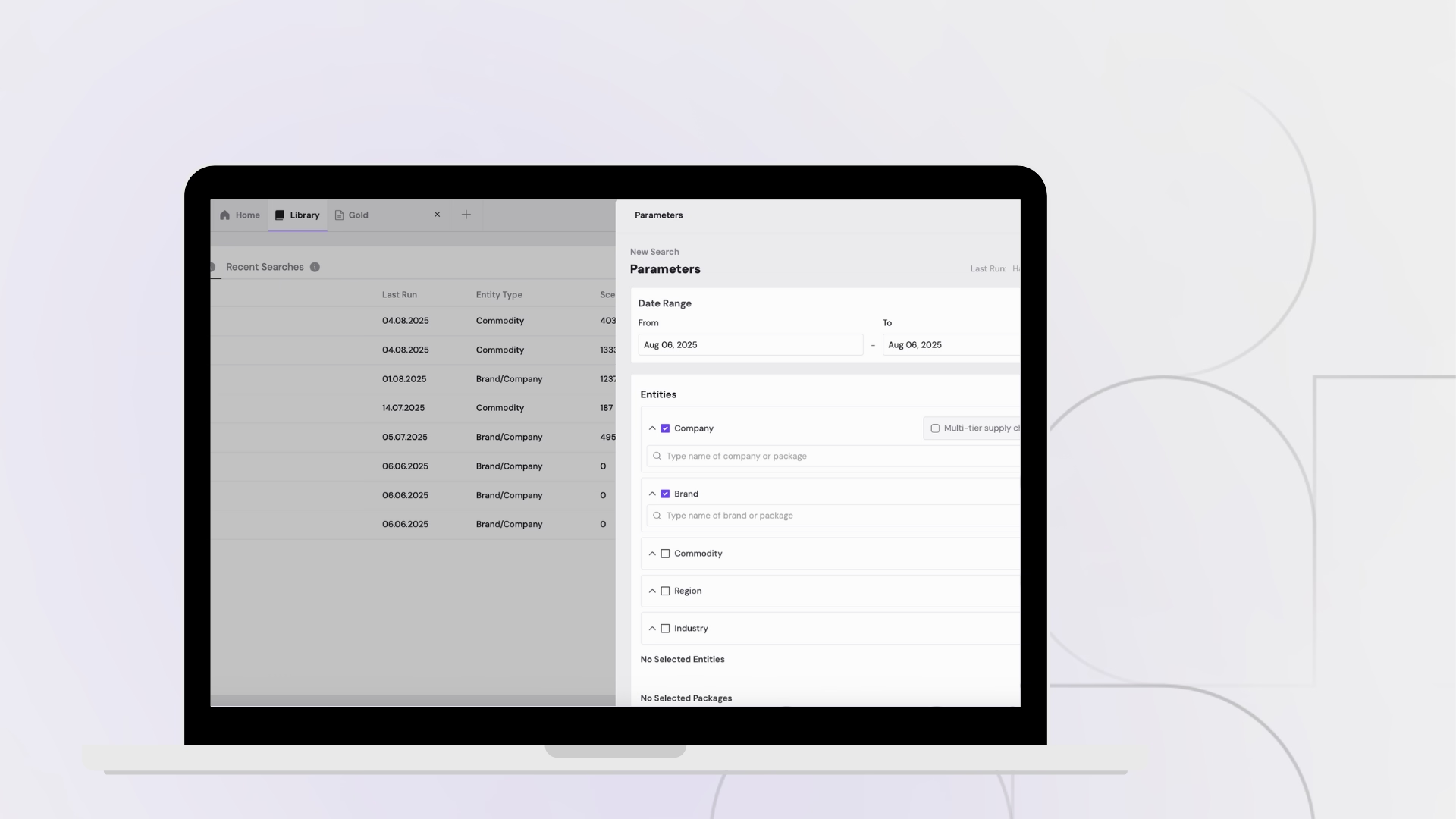
Setting Up and Running Searches
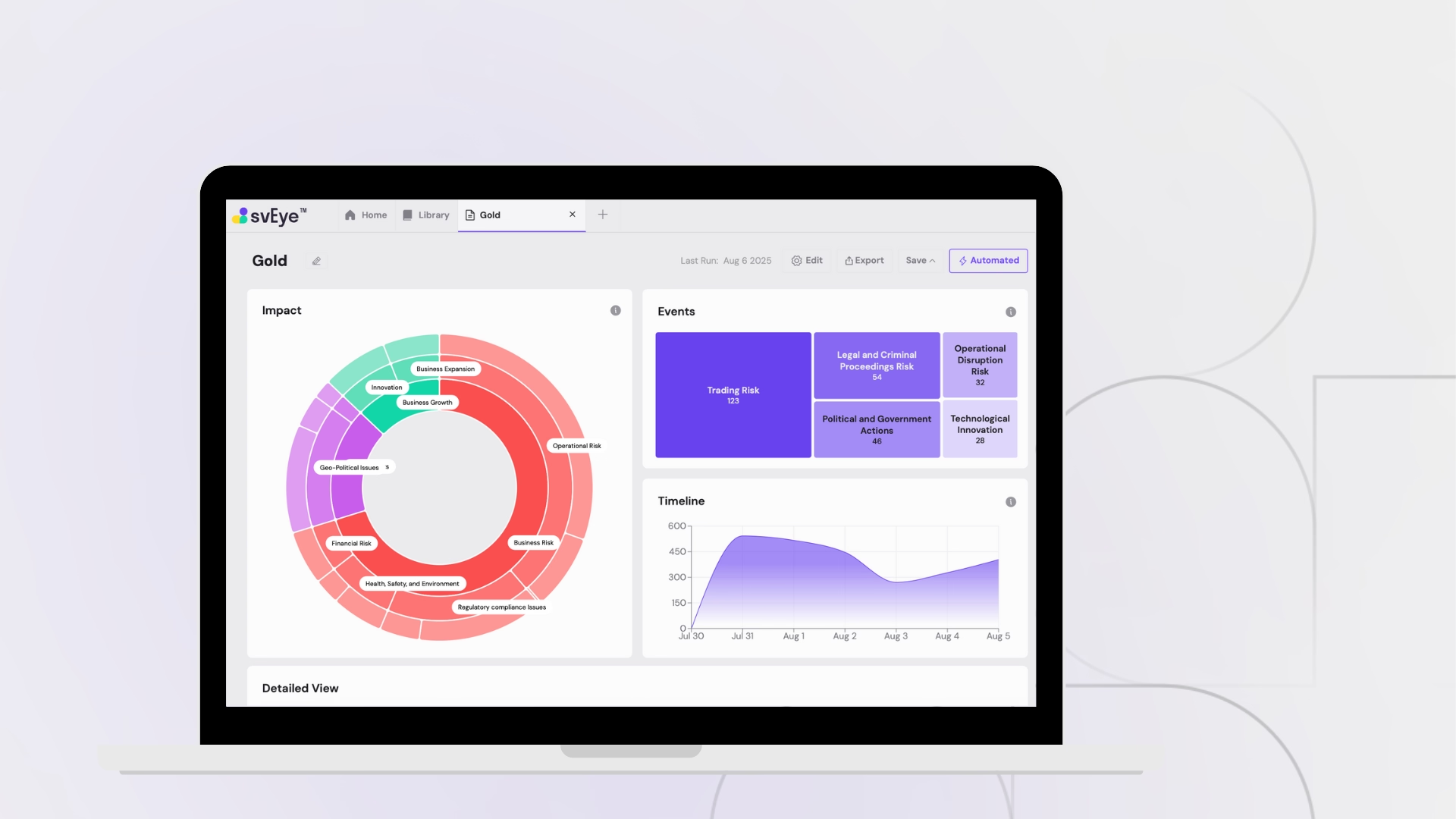
Working with Search Results and Filters
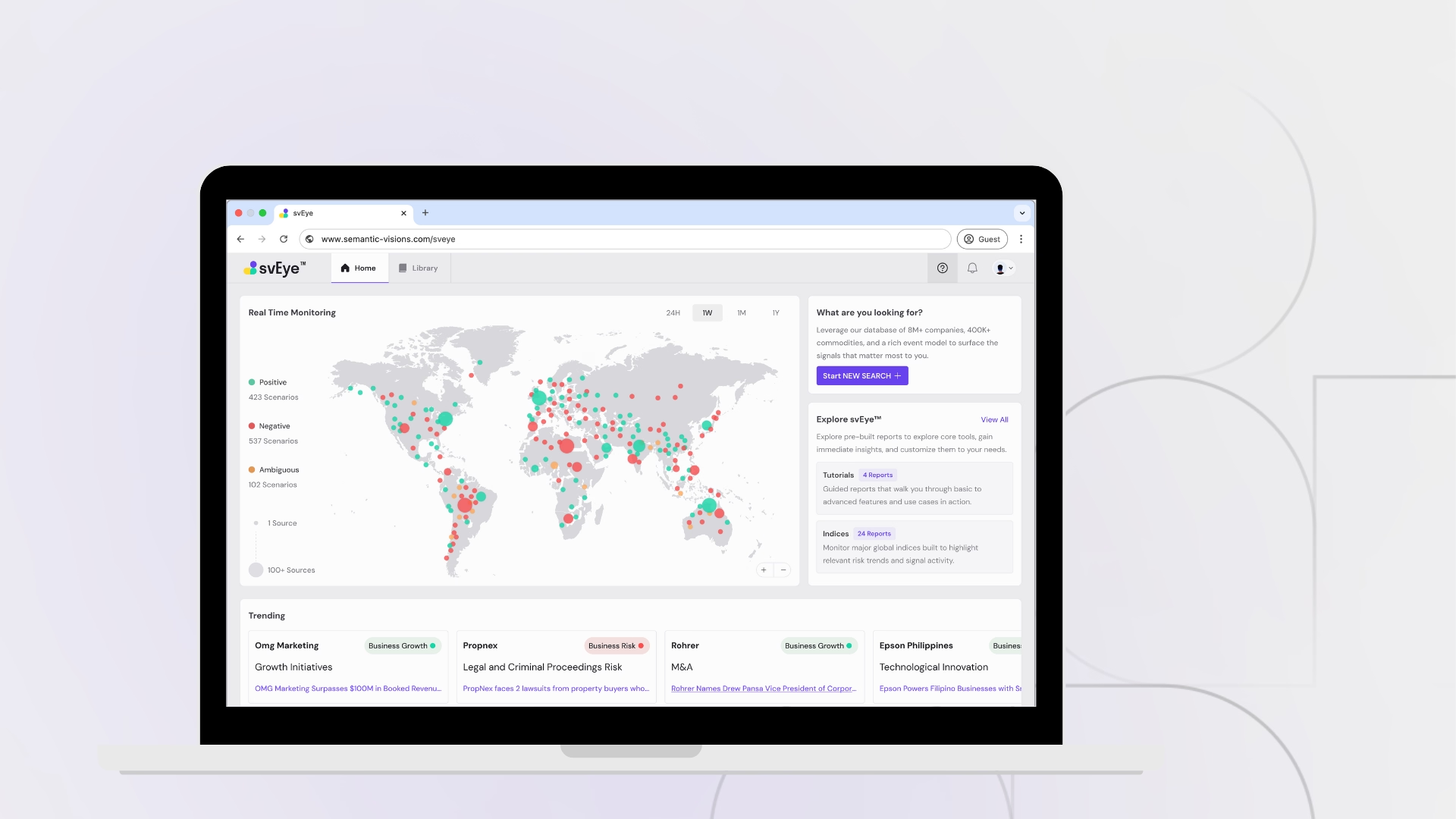
Navigating the Map Interface
See Everything. Focus on What Matters.
svEye™ filters the noise to uncover meaningful patterns and insights. Gain clarity, stay informed, and drive smarter decisions with a comprehensive overview.


